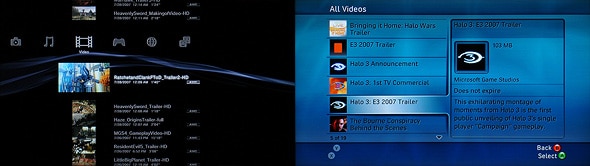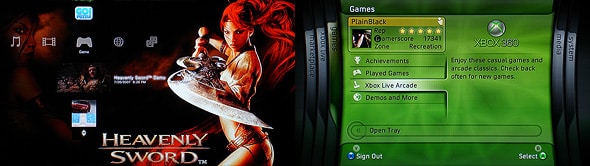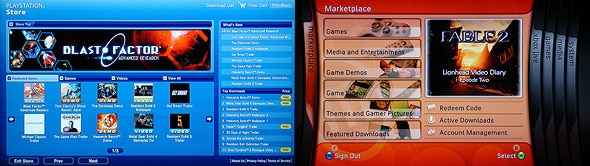PlayStation 3 vs Xbox 360: Comparison Part 2
This generation has seen a couple new, yet very important additions that all of the consoles have. An operating system that underlays your activities and an online store for downloading and purchasing additional content. Looking back, it’s hard to imagine how we managed without either for so long. They seem so integral now. The second part of my PlayStation 3 vs Xbox 360 comparison looks at both components.
XrossMediaBar (XMB) vs Dashboard
It should be no surprise that Microsoft’s console has a much more intuitive and advanced operating system (Dashboard) than that of the PlayStation 3. It out-does XMB in every area hands down, but there are some nice frills found only in XMB that are worth mentioning. I could go feature-for-feature, but I’d be here all day. Instead, I’ll highlight some areas that really differ between the two.
XMB is extremely simplistic compared to Dashboard and I’ve found it’s actually very welcome. While things may not be organized as well as they are in Dashboard, everything is a mere few clicks away and very easy to find.
While it is simple, XMB carries some inner coolness that reveals itself over time and with use. On the 15th and 24th of each month, the primary background colour of XMB changes. Also, as you progress through the day, the brightness of the background fluctuates from dark to light, and back to dark again.
XMB has no advertising at all. Which leaves the interface very clean and clutter-free. Where as Dashboard is completely covered in it with some ads taking up nearly 50% of the screen.
Text sizes in XMB are very tiny and there’s no option to increase them. I find myself leaning forward more than I do while gaming in order to read the text. Where as with Dashboard, I’m lounging back on my couch.
Dashboard has the ability to stream media from a PC (or Mac via third party software) that is relatively simple to set up. XMB requires you to have a “media server” in place and there’s currently no solid solution for non-Windows users.
While streaming media is a difficult task in XMB, there are other ways to get your media on the PlayStation 3. Through various memory card slots and four front USB ports, it’s very easy to hook up media players and storage devices and simply copy your media over to the console. Photos, music, videos, it’s the same process which only involves a few clicks.
Downloaded videos are saved to both consoles and listed in the appropriate area. Dashboard presents them in an alphabetical list with a predetermined icon and file name and the user does not have the ability to change either. XMB lists videos by date but allows you to reserve the order or change to sort by name. The user is also able to change the file name and create an animated icon. The icon is a 15 second clip of the video where the user selects the starting point during playback.
Both consoles offer limited customization of the interface. Via Xbox Live Marketplace, users can download “themes” for a price (usually around $2.40 CDN) or use a single image to span all 4 customizable blades. In the last update, XMB added a “theme” feature which allows the user to specify a single background image to replace the soothing ripple/wave effect that is there by default. Free images have already begun to surface on the PlayStation Store for big titles like Heavenly Sword and Resident Evil 5.
XMB‘s simplistic nature is also a bit of a burden at times. For instance, anything that’s playable is grouped under “games”. Be it demos, full PS One games, downloaded PSN games, etc. There’s no grouping at all. Games are sorted by download date, descending (default) or ascending, but no option to sort by name.
Highlighting a game in XMB‘s games menu changes the background image to that of the game and play a brief audio loop. When the system starts, it selects the game disc by default, but if there is no game, it selects the first game in the list. This can be quite annoying when you turn on the console to some irritating loop that is often louder than the audio from the game itself.
Both consoles can download content from their respective stores in the background while you play or watch a movie. But Xbox 360 can do this even after you turn the console off. It goes into a low power mode until the downloads are complete, then completely shuts down. Also related, Xbox 360 can power down after 6 hours of inactivity – PlayStation 3 has no equivalent.
Game updates are handled 10x better by Dashboard. Every time you pop-in an Xbox 360 game, it will check if there’s an update immediately. If there is, you are prompted to install it. If you choose to install, it downloads the update, installs and restarts the game for you all within about 10-20 seconds. XMB is a must longer and involved process. For starters, there’s no automated check to see if there’s an update. With Motor Storm, I wasn’t notified of an update until I went to the Online menu. After downloading and installing the update, I was prompted to restart the console manually. The whole process took about 2-3 minutes.
XMB features a web browser with some pretty nice control options. Zooming and panning around are very easy and quite elegant. Ironically, the console made by the same company that put out the worlds most popular web browser, does not.
PlayStation Store vs Xbox Live Marketplace
For starters, take into account that the Xbox 360 has been on the market for a full year longer than the PlayStation 3. A direct comparison of the quantity of content is out of the question. But, I had an Xbox 360 within the first 4 months of it being available and I can tell you, there was a lot more to download and purchase online at that time than there is now in the PlayStation Store. As I did with the operating systems, I’m going to run through differences and similarities.
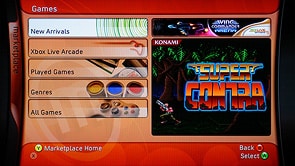
Navigating PSS is a bit of an awkward task. It feels more like a web interface than something that was meant to be navigated using a controller. There are buttons positioned all over the screen and the cursor snaps to them, but it’s often frustrating trying to get to the one you want. The left analog stick can be used like a mouse to free move the cursor around the screen, but it’s very slow and not the easiest to land on the button you’re aiming for. There’s also no back button on the controller. Circle, which acts as B normally exits the store instead of taking you back a page. Instead, you have to get your cursor down to the previous button at the bottom of the screen which is normally 3 or 4 taps on the d-pad away.
PSS uses real world currency while XBLM utilizes Microsoft Points. I don’t know why anyone would prefer points over their native currency. Both services allow you to have a “wallet” that you can top up via credit card that is associated with your account. There are pre-paid points card that can be purchased in stores for XBLM. Sony debuted a PlayStation Card at E3 ’06, but it’s yet to surface.
XBLM is constantly having new content added on a daily basis. There’s no schedule for new demos or anything. It just filters in as it’s ready for release. PSS is updated weekly on Thursdays and consists of a mash of games, add-ons, demos, videos and images.
As far as content goes, both stores contain the same types of content overall. XBLM has a lot more and a more steady stream of new content being added regularly. In the US, there is the Video Marketplace which houses movies and television shows available in HD and SD. Video Marketplace is making its way to Canada and Europe this fall and I have a feeling I’ll be making frequent use of it.
PlayStation 3 vs Xbox 360: Comparison Series
- Part 1
PlayStation 3 Initial Impressions, Price & Value, Controllers, Peripherals - Part 2
XrossMediaBar (XMB) vs Dashboard, PlayStation Store vs Xbox Live Marketplace